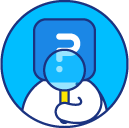Image as survey background
Today’s audience loves visuals, therefore QuestionPro allows you to upgrade your survey’s engagement right at the beginning!
Login to your QuestionPro account and follow the next steps:
1.- Select a Survey

2.- Click on Design.

3.- Go to Custom themes.
4.- Go to Survey background > Use image

5.- Select or upload an image.

You will see the background image in the preview window on the right-hand side.

You can adjust the theme settings to fit your needs. As a general rule, you want a high enough contrast between the background and foreground items for users to be able to read, so if you need to set a dark image as background, you may want to set a lighter content area.

For example, if you are using a dark image as background, then you’ll want to adjust the following aspects:
- Set a light color for the theme and submit buttonsettings.
- Adjust the opacity to 25-30% for logo background, title background and content area.
- Change the fonts to a light color for title, question and answer. Use a dark colorfor button text.
- Click on save button to apply all changes.
We recommend using a background image with 1080px width size. In case you use a smaller image than the recommended width size, the image will be automatically stretched to fit the screen size.
Now you know how to customize your survey's bacground for an extra bit of engagement!
This feature is available with the following licenses :